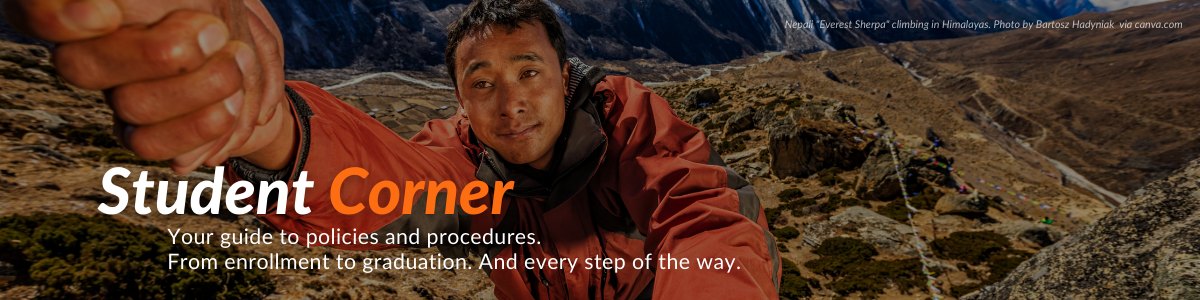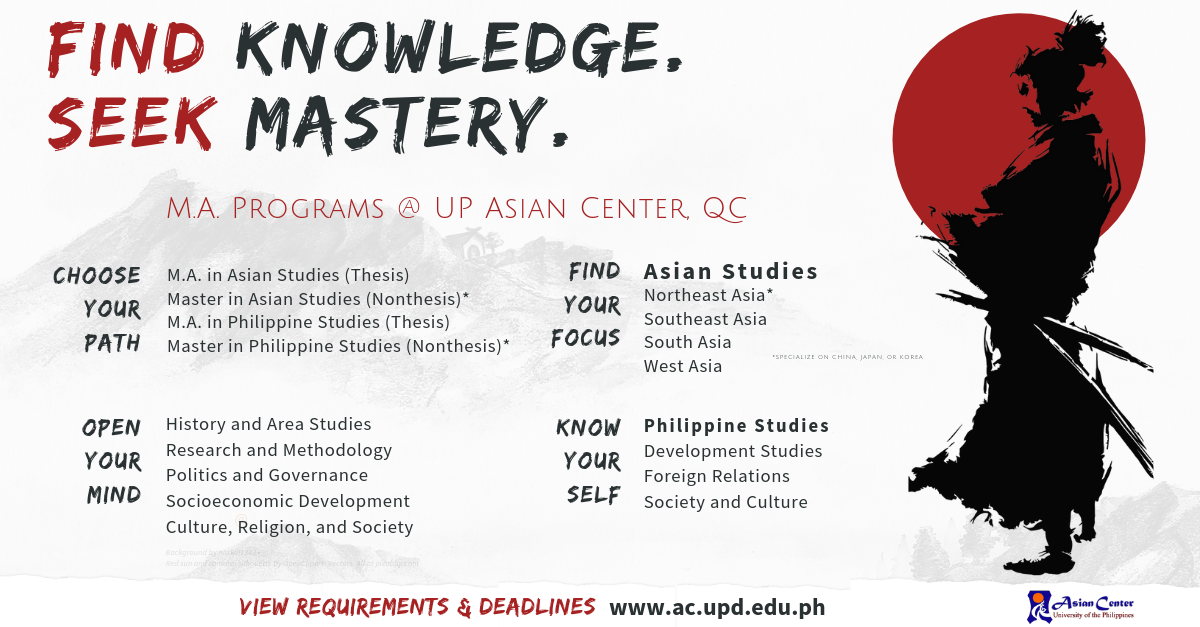-
Registration: Steps
01 Before You Pre-Enlist
The Computerized Registration System (CRS)
- Pre-enlist via Student Registration Module of the Computerized Registration System.
- Returning students: Log in using your DILNET account (see "CRS, UP Mail and DILNET" tab)
- New students: the temporary access credentials from OUR/Asian Center/Tri-College Secretariat.
- Usually, there are two rounds of pre-enlistment (Batch Run). If you don't get a slot during the first Batch run, one can pre-enlist again in the second Batch Run or waitlist (see below)
- View Pre-Enlistment Mechanics, which covers the general rules of the system: ranking, etc
Reminders for New and Incoming Students
-
Follow your Program of Study. Review "Program of Study" and/or coursework tab. New students must take and finish only CORE COURSES first. VIEW DETAILS.
-
New students, read "Things to Know and Do: Incoming Students of the UP Asian Center"
-
Returning students, review "Things to Know and Do: Returning Students of the UP Asian Center"
02 Profile, Privacy, Pledge
-
Log in to www.crs.upd.edu.ph and locate the Preenlistment/Student Registration Module module (left side).
-
Read and check the Privacy Notice (lower portion of the interface).
-
Encode your DILNET username and password (or temporary credentials for new students).
-
Click “Proceed” button. VIEW SCREENSHOT.
-
Fill out the "Student Profile" module
-
If available/possible, please key in your UP Mail (@up.edu.ph).
-
Monitor whichever email you use. This is how professors and the UP Asian Center will contact you
-
Locate the Student Pledge, and check the box to certify all the information. Click the “Submit Profile” button and return to the Pre-Enlistment Module. VIEW SCREENSHOT.
03 Pre-Enlistment
-
In CRS, locate the “Search for a class” box. VIEW SCREENSHOT. Type "PS" to bring up Philippine Studies courses available this coming semester. Use "AS" for Asian Studies courses.
-
From the Search results, click the “Add to my desired classes” button. VIEW SCREENSHOT.
-
If after the Batch Run(s), you did not get a slot, try Waitlisting (see next tab).
-
Reminders
-
In selecting your courses, follow the rules and guidelines in the "Courseswork" and "Program of Study/Program Adviser" tabs.
-
All courses should be at the 200-level. Kindly do not confuse PS courses with PS 21 (undergraduate course offered by a different college).
-
You may view a list of courses offered every semester by going to the CRS Home Page and clicking "Regular Classes" tab at the bottom. Type PS and AS as indicated above. But make sure you choose the approriate semester. VIEW SCREENSHOT.
How to Cancel Classes
- View How to Cancel Enlisted Classes. Or go to the Registration>FAQs tab/cluster below.
04 Didn't Get a Class? Waitlisting
Didn't Get a Class? General Waitlisting
- Waitilist via the "Student Registration" module of the CRS. It is available after the results of the last batch run have come in.
- To waitlist, search for the class(es) you didn't get a slot in—VIEW SCREENSHOT—to bring it/them up. Then click "Waitlist." VIEW SCREENSHOT.
- Please give the professor/OCS time to process the waitlist. You can see any of your waitlisted classes, where you can cancel it if necessary. VIEW SCREENSHOT.
- Here are the rules and procedures on waitlisting:
- Process (with screenshots)
- Rules of Online Waitlisting
- AskUPD's Facebook album/slideshow
- Consult any additional waitlisting guidelines in CRS Home Page during the Waitlisting period via the "Announcement" tab. VIEW SCREENSHOT.
Departmental Waitlisting
- To waitlist during the departmental waitlisting period, please contact the Asian Center faculty teaching the course you wish to enroll in and cc: the Office of the College Secretary. Tri-College Students taking up courses in different UPD colleges are advised to consult the waitlisting rules of the unit (s) offering the courses they wish to enroll in.
- The granting of waitlisted classes is the prerogative of the offering unit/college/faculty teaching the course.
- During the department waitlisting period, only the departments/colleges can cancel an enlisted course. Contact them if necessary.
05 Lock Enlistment ◊ Post-Advising
Lock Enlistment
-
Once you have your courses, click "Lock Enlistment“ to automatically queue you for online post-advising. VIEW SCREENSHOT. You may also leave a message for your adviser.
-
Students who don't have any granted classes will not see "Lock Enlistment" button in their pre-enlistment module.
-
By locking your enlistment, you can no longer add or cancel classes or waitlist. You may unlock your enlistment—VIEW SCREENSHOT—to add/cancel classes. Unlocking will take you off the post-advising queue.
-
WARNING: once post-advised, you can no longer unlock your enlisment. Do not lock it if you're still waiting for/hoping to enroll in a course.
Post-Advising
-
Your program adviser (dis)approves of your enlisted courses. His/her response will appear in the "Adviser Remarks" section of the Student Registration Module. For concerns, email your program adviser: view email addresses of Asian Center faculty. Once post-advised, you will be automatically queued for assessment.
Cancel At
-
"Cancel at" just indicates the office you need to contact in case you do need to cancel (during departmental waitlisting). Students are also advised, as much as possible, to ascertain and finalize their class schedules before paying.
06 Assessment ◊ Payment Slip
Assessment: How Much You Will Pay?
-
Once post-advised, you will be automatically queued for assessment by your home unit. Please wait for/check the assessment results in your CRS page. Once assessed, you can generate your payment slip (see below)
-
If assessment is taking too long, make sure you've already been post-advised. Follow up with your program adviser. If yes, and there's still some delay, kindly follow up with This email address is being protected from spambots. You need JavaScript enabled to view it..
- For students with zero payables/scholarships, please view these guidelines.
Generating the Payment Slip
-
You cannot generate the payment slip if you have not yet been assessed. Please wait and monitor your CRS regularly.
- When ready for payment, locate the "Settlement of Outstanding Transactions" module. Inside, hover to the left side of the screen, then click the “New Payment”button to generate the Payment Slip. VIEW SCREENSHOT or WATCH THIS QUICK OVERVIEW.
- Read the/any instructions. You may also generate a payment slip for multiple transaction. VIEW SCREENSHOT.
- Once you click the button, a new interface will pop up. Check the box beside the Transaction, and click the “Save” button and “Print Slip” button on the right side of the screen. VIEW SCREENSHOT: SAMPLE PAYMENT SLIP.
- Print or download the PDF of your payment slip. For additional guidance with screenshots, view the Payment Infographics from the University Student Council
07 Payment ◊ Encoding
Payment Options
Visit the "Tuition and Payments" tab for the procedures.
Encoding of Payment Details
-
If payment is successful, return to "Settlement of Outstanding Transactions" Module. Click “Add Payment.” A new interface will pop up. Fill out all the boxes. Click the “Save” button. VIEW SCREENSHOT.
-
Upload/Email Proof of Payment
-
For tuition and tuition-related transactions such as Form 5, Change MAT, Dropping, LOA, upload proof of payment into this Google Form. Prepare the following: Payment Slip, Student Number, the semester and academic year.
-
For fees other than tuition), send to This email address is being protected from spambots. You need JavaScript enabled to view it. (View Source)
-
Wait for the UPD Cash Office to validate your payment. Validation will be reflected by a checkmark and marked "Registered."
-
You may follow up with the Diliman Cash Office via their Facebook Page, or via email: This email address is being protected from spambots. You need JavaScript enabled to view it. or call 8 981 9500 local 2766
- For additional guidance with screenshots, view the Payment Infographics from the University Student Council.
08 Printing the Form 5
-
By now, you should be "Registered" as indicated in your CRS. Go to "Settlement of Outstanding Transactions" module. and click the “Completed Transactions” tab. VIEW SCREENSHOT.
-
For Academic Year, write the full year (e.g. 20xx), not "21" or "22."
-
Click the “Load Completed Transactions” tab. Select the “Print Form." VIEW SCREENSHOT.
-
Print or download the PDF of your Form 5. Keep a copy for reference.
- View additional guidance on Form 5 printing courtesy of the University Student Council. You may also view screeshots via the guide prepared by the AskUPD initiative of the OVCSA.
Final Tips
Complete any CRS transaction and be tagged as "Registered." Incomplete transactions can affect your ability to enroll the next semester.
New students must submit all entrance credentials by the deadline given to them by the OCS.
-
Late Registration ◊ Change of Matriculation
Late Registration
For late registration, write a letter explaining your reason for late registration.
- Address the letter to Prof. Maria Vanessa Lusung-Oyzon, PhD, of the Office of University Registrar (for students covered by Free Tuition); or to Chancellor Atty. Edgardo Carlo L. Vistan II (for other students)
- Proceed first to consult with the College Secretary to get an endorsement of your letter from your college.
- Also, ask for a certificate of attendance (to the classes) from the Office of the College Secretary/faculty concerned.
- Submit the endorsed letter to OUR at This email address is being protected from spambots. You need JavaScript enabled to view it. for verification, assessment, and approval.
Change of Matriculation: Process and Deadlines
What is Change of Matriculation?
Change of matriculation (ChangeMat or CoM) is the addition or cancellation of a subject/course or change of section after a student has been officially registered. COM is different from mere cancelling of slots/classes before or during enlistment and waitlisting period. Within the allowed period (see Calendar tab), a change of matriculation may be considered if:
-
-
-
- Student was ill-advised
- Student lacks prerequisite for the subject;
- Student’s class schedules are in conflict; or
- Class was dissolved.
Procedures
Here is the New Change of Matriculation procedures and guidelines. Note that there is a separate "Change of Mat" module where post-advising for ChangeMat will be done.
You may also view an Infographic version from the AskUPD of the OVCSA or watch this quick video overview.
According to the USC Facebook album on Change on Matriculation, please:
- Inform your program adviser and the OCS/TCS about your change of matriculation. Just note of the valid reasons above for doing COM.
- Log in to your CRS and proceed to "Change of Mat Locking" under the "Enlistment/Registration" module"* to initiate the COM process.
- After the marking of classes as cancelled (C) or added (A),* you can now group/lock your COM.** This should now appear in your adviser's CRS account. Email him/her for post-advising. He/she has to go to the Change of Mat advising module in CRS.
- View the current status of your classes in the following: Change of Mat Locking> Change Mat Transactions.
*Note that your adviser can only cancel the course (s). Only the OCS/TCS can enlist you in another course.
**The locking/grouping is found from the COM document from the College of Social Work and Community Development. View pre-COVID-19 procedures for change of matriculation (Added here just for reference).
Change of Matriculation: Policies ◊ Late ChangeMat
Policies
No change of matriculation shall be allowed after one (1) week of regular class meetings[Revised UP Code: Art. 353 as amended at 232ndUC Meeting: 04 May 1967, BOR Meeting: 29 May 1975].
Students under the Free Tuition do not pay for CoM. Other CoM transactions such as Change of Schedule due to dissolved classes also do not pay for CoM.
***The steps/information above are copied from the FAQs compiled by the AskUPD initiative of the Office of the Vice Chancellor for Student Affairs (1/26/2021)
Late Change of Matriculation
-
Write an appeal letter addressed to the University Registrar and have it endorsed by the OCS.
-
Send endorsed letter to This email address is being protected from spambots. You need JavaScript enabled to view it..
- If applicable and once appeal has been approved, pay the necessary fees. The OUR will include payment details/instructions.
-
Tuition ◊ Payments ◊ Loans/Scholarships
01 Tuition ◊ Loans ◊ Scholarships
Fees: MA
Semestral Fees : MA Programs (Filipino Students)
Tuition Fees: PhP 500 per unit*
Medical: PhP 50
Library Fee: PhP 1,200
Cultural: PhD 50
Athletics: PhP 75
Student Fund: PhP 50
Registration Fee: PhP 40
Semestral Fees : MA Programs (International Students)
Tuition Fees: PhP 500 per unit*
Educational Dev Fund: USD 500
Miscellaneous : PhP 1,415
Student Fund: PhP 78.5
Laboratory: PhP 100 -1,500
* Asian Center courses only. Rates may be different for courses taken in different colleges.
Fees: PhD
Fees: Filipino Students
Tuition Fees: PhP 500 per unit*
Medical: PhP 50
Library Fee: PhP 1,200
Cultural: PhD 50
Athletics: PhP 75
Student Fund: PhP 50
Registration Fee: PhP 40
*Tuition fees for Asian Center-offered courses: PhP 500.00 per unit (PhP 1,500 for a three-unit course). Tuition fees for non-Asian Center courses (CAL or CSSP): PhP 500 (PhP 1,500 for a three-unit course)
Fees: International Students
Tuition Fees: PhP 500 per unit*
Educational Development Fund: USD 500
Miscellaneous : PhP 1,415
Student Fund: PhP 78.5
Laboratory: PhP 100 -1,500
*Tuition fees for Asian Center-offered courses: PhP 500.00 per unit (PhP 1,500 for a three-unit course). Tuition fees for non-Asian Center courses (CAL or CSSP): PhP 500 (PhP 1,500 for a three-unit course)
Loans ◊ Grants ◊ Scholarships
Other loans and assistance are only available to undergraduate students and were not included here since the Asian Center is a graduate-level institution.
For forms of financial assistance and requirements for MA/PhD students, please visit the Student Services page. The page covers the following:
-
-
- Tuition Fee Loan
- Short-Term Cash Loan
- Other Forms of Financial Assistance
Asian Center Scholarships/Grants: Asian Center's MA Students (Only)
-
-
- Completion of Coursework
- Travel Grants
- Thesis Writing Grant
View the Tuition and Financing page for full details on eligibility, benefits and obligations, etc.
University Scholarships
View the Tuition and Financing page to view university-offerred scholarships. Application cycles vary.
Late tuition payments
-
Write a letter of appeal to the Chancellor of UP Diliman and have it endorsed by the Office of the College Secretary
-
Send letter to This email address is being protected from spambots. You need JavaScript enabled to view it.
-
Once approved, check the Settlement of Outstanding Transaction module for the payment slip (See tabs above)
-
Inside the module, hover to the left side of the screen, then click the “New Payment” button.
-
Once you click the button, a new interface will pop up. Check the box beside the Transaction then click the “Save” button.
-
Click the “Print Slip” button on the right side of the screen.
-
Print or download and print the pdf file of your payment slip.
-
Pay (See Payment tab)
-
Encode Payment details (see tab above)
-
Wait for validation of UP Cash Office. Only after that shall you be "Officially Registered."
Several steps above are copied from the FAQs compiled by the AskUPD initiative of the Office of the Vice Chancellor for Student Affairs.
Tuition fee refund
How do I get a Tuition Fee refund?
Filing of Tuition Refund is requested at the Office of the University Registrar (OUR) via this form. You may email your request to This email address is being protected from spambots. You need JavaScript enabled to view it.. Do not forget to attach the following: current original form 5 and tuition bracket certification.
How to request for Tuition Bracket Certification?
Send an email request to This email address is being protected from spambots. You need JavaScript enabled to view it.. Provide your complete name, student number, ST bracket, and academic year for faster verification and processing.
02 Before You Pay
For CRS-Transactions: Tuition, Residency, Dropping, LOA/AWOL, ChangeMat
General Reminders
Please make sure you were able to note the details (Reference Number, Account Numbers, etc.) in your payment slip generated in CRS. Kindly refer to "Getting/Generating a Payment Slip" tab in "Registration" tab. If this option is not available (e.g. payments for late procedures), contact the office concerned (e.g. OUR).
Depending on the transactions, payment slips can sometimes be downloaded as part of the process, or payment instructions may be given by the office you are transacting with. Please take note of the procedures involved.
After Payment
If your payment for tuition/dropping/LOA/Residency (CRS transactions) is successful, you can now return to the "Registration" tab and go to "07 Encoding Payment Details" tab. For non-CRS transactions, please be sure to send a scanned copy/screenshot of the proof of payment to the office concerned, and copy-furnish the UP Diliman Cash Office.
Non-CRS Transactions: Library Fines and Others
These pertain to a transaction that did not go through CRS, such as payment of library fines. For these kinds of transactions, please secure a Statement of Account/Billing Statement from the office concerned (these can be emailed to you depending on the transaction). See sample here of the Uniform Format of the Bill for Payment / Statement of Account: https://bit.ly/BillingDilimanCashOffice.
Depending on the transactions, payment slips can sometimes be downloaded as part of the process. Please refer to the procedures accordingly.
03 How to Pay: Three Options
GCash
Before paying through GCash, please send an email to This email address is being protected from spambots. You need JavaScript enabled to view it. for further instructions.
View process: https://bit.ly/gcashupd
LinkBiz
View Steps or click https://bit.ly/StepsforPaymentthruLinkbiz
-
-
- Account number pertains the account number of the payor.
- Account code is the account number of the UPD Revolving Fund, which can be seen when you generate the payment slip via CRS (see "registration tab). This is for registration-related transactions via CRS (tuition, dropping, residence, LOA, etc),
Other non-enrollment/non-CRS transactions (see non-CRS tab) may require a different account code, which will depend on the SOA/Billing Statement that will be issued to you by the office you're contacting. Please coordinate with them as necessary.
UPD Cash Office
The UP Diliman Cash Office is now accommodating face-to-face transactions for tuition and registration payments (Form 5/ChangeMat/AddMat/Dropping/LOA).
The location is at the PNB Building.
For other questions and concerns, you may contact the UPD Cash Office at This email address is being protected from spambots. You need JavaScript enabled to view it. and at 8981-8500 local # 2760.
04 After You Pay
Depending on the transaction, you have to upload or email your proof of payment. For tuition fee payments, please return to Item 8: Payment and Encoding in the Registration tab for details and instructions.
For other payments, please also note any instructions from the office you're transacting with.
05 FAQs
Tuition Payment Validation Taking Too Long?
If your validation is taking too long, you can message the UPD Cash Office on their Facebook page, UPD Cash Office. Or call (02)89818500 local 2761 and the Collection Section at local 2766.
What if the deadline for LOA/dropping/etc has lapsed and yet my payment still has not been validated?
According to a UPD Cash Office post (7 May 2022), as long you've encoded the payment details in CRS, it will be considered paid.
-
Accountabilities ◊ Delinquencies
What are delinquencies/accountabilities?
Accountabilities/delinquencies pertain to incomplete requirements or the result of an incomplete process/requirements (missing requirement, unreturned books, unpaid transactions)
Delinquencies
Students who have unsettled academic delinquencies are NOT allowed to enlist additional classes, have their enlistment locked, and proceed to payment. Academic delinquencies must be settled first before you can proceed with your registration.
Accountabilities
Students with accountabilities may still enlist additional classes and lock/validate their enlistment; however, they cannot be assessed until they settle their accountabilities.
How do I know if I have delinquencies/accountabilities
Students can view these delinquencies and/or accountabilities in the CRS Home Page. VIEW SCREENSHOT.
This indicates the office that handles such transactions and delinquencies. Note that the CRS team itself cannot resolve these delinquencies/accountabilities. If necessary, please review the procedures for such a transaction, and contact the appropriate office/person/department.
HD • OTR • BC: Definitions
HD
Honorable Dismissal
OTR
Official Transcript of Records
BC
Birth Certificate
How do I resolve my accountability/deficiency?
Who to Contact
Please contact the unit(s) who tagged you, and inquire about how to remove the delinquency and/or accountability, for they only have the privilege to lift it.
For instance, if you have an unreturned book, your accountability will only be removed by the library in question. If you have an unpaid transaction, you have to settle it via the Cash Office.
Process and Requirements
The procedure varies depending on the reason.....You can log in anytime using your CRS account to see the current status of your delinquencies/accountabilities (Copied from AskUPD FAQs, 1/26/21).
Note that ineligibility tags are now continuous: once you are tagged as ineligible, it will be carried over to the succeeding terms unless you have it removed. You really have to have it removed before the registration period.
-
Cross-Registration · Special Student Without Credit
Other Graduate Students in UP Diliman
You may enroll in Asian Center courses, but please consult first your program of study, and/or program adviser to help ensure your course at AC will be credited.
Asian Center/Tri-College Students
If you wish to cross-register to another UP Constituent Unit (e.g. UP Baguio), please consult your program adviser and submit this form. Note additional requirements indicated in the said form.
Allow enough processing time so that by the time enlistment starts, you already have the necessary documents/approval. Kindly consult also with the procedures from the UP campus you wish to cross-enroll in.
Students Outside UP Diliman
If you wish to take courses at the UP Asian Center as a non-regular (i.e. student, you may do so as any of the following
-
-
-
- Cross-Registrant from Other UP Constituent Universities (UP Baguio, UP Tacloban, etc.)
- Cross-Registrant from Other Schools/Universities
- Foreign Cross-Registrant from Other Schools and Universities
- Special Student Without Credit
To view the rules and procedures for these, please view the "Cross-Registration" tab in the Admissions page.
Latest Policy: 6 September 2021
Given the remote mode of teaching and learning, students may be allowed to cross register course/s in other CUs, or other Universities if allowed, even if they are enrolled in their home unit, subject to university procedure on cross-registration (Source: OVPAA Memo 2021-122, 6 September 2021)
-
Withdrawal of Enlistment
During Enlistment Period
If you decide to not push through your enrolment, you have the option to withdraw your enlistment directly through the “Pre-enlistment” module of CRS. Please inform and consult your college secretary / adviser as well.
After Enlistment
If you are already registered and you would like to not push through with your enrolment, you have to write a letter to the Office of University Registrar addressed to Prof. Maria Vanessa Lusung-Oyzon, PhD, with attached certificate or letter of no-attendance from professors handling the classes you are canceling. Please inform and consult your college secretary / adviser so they can guide you with the process.
The information above is copied from the FAQs compiled by the AskUPD initiative of the Office of the Vice Chancellor for Student Affairs (1/26/2021)
What can I do if I want to withdraw my enlistment but the enlistment period has lapsed?
If you are already registered and you would like to not push through with your enrolment, follow the steps instructed:
College-level unlocking of enlistment
• Write a request letter or email to check with your college secretary if they can still unlock your assessment.
• If they can unlock your assessment, request for removal of current enlistment.
• Take the option to apply for residency or for LOA
CRS-level unlocking of enlistment
If your college cannot unlock the assessment, you have to write a letter to the Office of University Registrar addressed to Prof. Maria Vanessa Lusung-Oyzon, PhD, with attached certificate or letter of no-attendance from professors handling the classes you are canceling. Please inform and consult your college secretary / adviser so they can guide you with the process.
-
FAQs
How do I access CRS? Why can't I access CRS and other issues?
Your CRS account is accessible via your DILNET account. Please see "CRS, UP Mail and DILNET" tab.
You may view the answers to the following questions in the CRS FAQ page.
- Why can't I access the CRS?
- What is the meaning of "Please enter your UP DilNet login credentials"?
- What is the meaning of "You do not have permission to use this application"?
- Why do I need to logout?
- Why shouldn't I save my password to the browser cache?
- Why can't I click on a button?
My name in CRS is wrong/not updated. What do I do?
Please email This email address is being protected from spambots. You need JavaScript enabled to view it. and send proof of name/identity. For instance, in case of name change due to marriage, PSA marriage certificate. A court decision indicating one's (new) name as applicable will also suffice.
For these kinds of requests, one must be official registered.
Why can't I see a module/feature in CRS?
There are several reasons why this happens. Sometimes, a module/feature no longer appears or has been disabled because it is only available at certain times (e.g. during registration period, during a/the semester in question, dropping period, etc). In other cases, one has to be enrolled/registered to access certain modules/features.
One possible solution—it really depends on the situation—is to write an ask for and get approval for a late transaction (late registration, late payment, etc).
Who you'll contact will depend on the issue at hand. If the transaction requires action from the Office of the College Secretary, please contact This email address is being protected from spambots. You need JavaScript enabled to view it.. But if there are no issues from the OCS side, please email This email address is being protected from spambots. You need JavaScript enabled to view it.. If possible, please cc This email address is being protected from spambots. You need JavaScript enabled to view it. and This email address is being protected from spambots. You need JavaScript enabled to view it.
Assessment/payment validation is taking too long. What do I do?
Validation Taking Too Long?
Message the UPD Cash Office on their Facebook page, UPD Cash Office. Or call (02)89818500 local 2761 and the Collection Section at local 2766.
Assessment Taking Too Long?
Check first if you have already been post-advised. One cannot be assessed if one hasn't been post-advised yet. If ever, please follow up with your program adviser.
If you've already been post-advised, but assessment still seems to be taking too long, kindly follow up with the Office of the College Secretary.
Can I take courses from other UPD colleges/UP units/universities?
Courses in Other UP Diliman colleges
Yes, you may. But please consult first with your Program Adviser, especially if the course exceeds your allowed number of electives. You cannot take undergraduate courses (those below 200).
View Course Offerings of Other Colleges. Type the course name in CRS when looking for these course (s) during (pre)enlistment. Consult the Directory ("Other UPD Colleges") if you need to get in touch with accordingly.
Courses in Other UP Units (UP Baguio, etc) and Other Universities
Yes, this is possible, as long as it is relevant to your area of specialization and/or your thesis. Please see the Admissions tab for more information. See "Cross-Registrants" tab.
How do I cancel enlisted classes?
Cancelling Classes During Pre-enlistment/After the Batch Run and During General Waitlisting Period
- Students themselves can cancel classes they got slots after a/the batch run, and also during the General Waitlisting period. Just go to "My Enlisted Classes" and Click "Cancel Enlistment" for a/the course. VIEW SCREENSHOT.
- You can cancel classes only until the end of the General Waitlisting Period.
Canceling Classes During Departmental Waitlisting Period
- During the department waitlisting period, only the departments/college/your program adviser can cancel an enlisted course, so you have to email them accordingly. Make sure that your enlistment is unlocked (VIEW SCREENSHOT). Refer to the Directory tab if you're cancelling a course outside the UP Asian Center.
Can I still enroll in course X even if I got an INC in course Y that is a prerequisite of course X?
10 January 2022
A student enrolled in a course in AY 2020-2021 and First Semester/Trimester AY 2021-2022 that is a prerequisite to another shall be allowed to enroll in the latter course for credit in the Second Semester/Trimester, Third Trimester AY 2021-2022 and Midyear 2022, despite having a grade of INC, subject to the approval of the registration adviser/home academic unit. In evaluating a student's enrollment in course/s where the prerequisite course has no grade or has a grade of 'DRP,' the University policy on waiver of prerequisites may apply provided the student has fully attended the course (Source: OVPAA Memo 2022-09)
First Semester, AY 2021–2022
"A student enrolled in a course in AY 2020-2021 that is a prerequisite to another shall be allowed to enroll in the latter course for credit in AY 2021-2022, despite having a grade of INC. University policy on waiver of prerequisites may be followed in evaluating enrollment in course/s where the prerequisite course/s has no grade or is DRP" (Source: OVPAA Memo 2021-122)
Can non-students of the UP Asian Center take courses there?
Other UP Diliman MA/PhD Students
Subject to any restrictions posted in the CRS (e.g. "For Asian Center students only") and to the approval of their own program adviser/home unit or department or college, other UP Diliman graduate (MA or PhD) students can enroll in Asian Center courses.
Other UP Graduate Students/Students from Outside UP
Yes, but this is subject to the rules of cross-registration. Visit the Admissions page for details.
How many units should M.A./PhD students take each semester?
Full Time Student: Nine (9) to twelve (12) units per semester.
Part-Time Student: Six (6) units per semester.
For their first semester at least, new students who are working full-time are advised to take on only a six-unit load (two courses).
This can help them adjust to, and get a feel for, the level and rigors of graduate school, and help balance work and school. They can later on decide to take more courses, especially if they will study full-time.
View General Rules on Academic Load. While pacing oneself is a good idea, please also be mindful of the Maximum Residency Rule. See "Residency" tab for details.
Don't see your question here?
If all else fails, and you really don't know who to contact, please seek the advice of the Office of the College Secretary and/or the Tri-College Secretariat.
You may also join two Facebook groups in UP Diliman. Please redact any personal information (Student Number, DILNET user name, etc) when sharing any screenshots and the like.
AskUPD is an initiative of the Office of the Vice Chancellor for Student Affairs. Please refer to the Student Services tab. AskUPD also has a Facebook group that you can join. View the AskUPD Facebook page.
Official CRS Facebook Group is maintained by the Office of the University Registrar. It is a forum where you can share your questions and everybody, not just the employees of the OUR, can offer tips, answers, suggestions. View Facebook Group.
-
Registration: Steps
01 Before You Pre-Enlist
The Computerized Registration System (CRS)
- Pre-enlist via Student Registration Module of the Computerized Registration System.
- Returning students: Log in using your DILNET account (see "CRS, UP Mail and DILNET" tab)
- New students: the temporary access credentials from OUR/Asian Center/Tri-College Secretariat.
- Usually, there are two rounds of pre-enlistment (Batch Run). If you don't get a slot during the first Batch run, one can pre-enlist again in the second Batch Run or waitlist (see below)
- View Pre-Enlistment Mechanics, which covers the general rules of the system: ranking, etc
Reminders for New and Incoming Students
-
Follow your Program of Study. Review "Program of Study" and/or coursework tab. New students must take and finish only CORE COURSES first. VIEW DETAILS.
-
New students, read "Things to Know and Do: Incoming Students of the UP Asian Center"
-
Returning students, review "Things to Know and Do: Returning Students of the UP Asian Center"
02 Profile, Privacy, Pledge
-
Log in to www.crs.upd.edu.ph and locate the Preenlistment/Student Registration Module module (left side).
-
Read and check the Privacy Notice (lower portion of the interface).
-
Encode your DILNET username and password (or temporary credentials for new students).
-
Click “Proceed” button. VIEW SCREENSHOT.
-
-
Fill out the "Student Profile" module
-
If available/possible, please key in your UP Mail (@up.edu.ph).
-
Monitor whichever email you use. This is how professors and the UP Asian Center will contact you
-
-
Locate the Student Pledge, and check the box to certify all the information. Click the “Submit Profile” button and return to the Pre-Enlistment Module. VIEW SCREENSHOT.
03 Pre-Enlistment
-
In CRS, locate the “Search for a class” box. VIEW SCREENSHOT. Type "PS" to bring up Philippine Studies courses available this coming semester. Use "AS" for Asian Studies courses.
-
From the Search results, click the “Add to my desired classes” button. VIEW SCREENSHOT.
-
If after the Batch Run(s), you did not get a slot, try Waitlisting (see next tab).
-
Reminders
-
In selecting your courses, follow the rules and guidelines in the "Courseswork" and "Program of Study/Program Adviser" tabs.
-
All courses should be at the 200-level. Kindly do not confuse PS courses with PS 21 (undergraduate course offered by a different college).
-
You may view a list of courses offered every semester by going to the CRS Home Page and clicking "Regular Classes" tab at the bottom. Type PS and AS as indicated above. But make sure you choose the approriate semester. VIEW SCREENSHOT.
-
How to Cancel Classes
- View How to Cancel Enlisted Classes. Or go to the Registration>FAQs tab/cluster below.
04 Didn't Get a Class? Waitlisting
Didn't Get a Class? General Waitlisting
- Waitilist via the "Student Registration" module of the CRS. It is available after the results of the last batch run have come in.
- To waitlist, search for the class(es) you didn't get a slot in—VIEW SCREENSHOT—to bring it/them up. Then click "Waitlist." VIEW SCREENSHOT.
- Please give the professor/OCS time to process the waitlist. You can see any of your waitlisted classes, where you can cancel it if necessary. VIEW SCREENSHOT.
- Here are the rules and procedures on waitlisting:
- Process (with screenshots)
- Rules of Online Waitlisting
- AskUPD's Facebook album/slideshow
- Consult any additional waitlisting guidelines in CRS Home Page during the Waitlisting period via the "Announcement" tab. VIEW SCREENSHOT.
Departmental Waitlisting
- To waitlist during the departmental waitlisting period, please contact the Asian Center faculty teaching the course you wish to enroll in and cc: the Office of the College Secretary. Tri-College Students taking up courses in different UPD colleges are advised to consult the waitlisting rules of the unit (s) offering the courses they wish to enroll in.
- The granting of waitlisted classes is the prerogative of the offering unit/college/faculty teaching the course.
- During the department waitlisting period, only the departments/colleges can cancel an enlisted course. Contact them if necessary.
05 Lock Enlistment ◊ Post-Advising
Lock Enlistment
-
Once you have your courses, click "Lock Enlistment“ to automatically queue you for online post-advising. VIEW SCREENSHOT. You may also leave a message for your adviser.
-
Students who don't have any granted classes will not see "Lock Enlistment" button in their pre-enlistment module.
-
-
By locking your enlistment, you can no longer add or cancel classes or waitlist. You may unlock your enlistment—VIEW SCREENSHOT—to add/cancel classes. Unlocking will take you off the post-advising queue.
-
WARNING: once post-advised, you can no longer unlock your enlisment. Do not lock it if you're still waiting for/hoping to enroll in a course.
Post-Advising
-
Your program adviser (dis)approves of your enlisted courses. His/her response will appear in the "Adviser Remarks" section of the Student Registration Module. For concerns, email your program adviser: view email addresses of Asian Center faculty. Once post-advised, you will be automatically queued for assessment.
Cancel At
-
"Cancel at" just indicates the office you need to contact in case you do need to cancel (during departmental waitlisting). Students are also advised, as much as possible, to ascertain and finalize their class schedules before paying.
06 Assessment ◊ Payment Slip
Assessment: How Much You Will Pay?
-
Once post-advised, you will be automatically queued for assessment by your home unit. Please wait for/check the assessment results in your CRS page. Once assessed, you can generate your payment slip (see below)
-
If assessment is taking too long, make sure you've already been post-advised. Follow up with your program adviser. If yes, and there's still some delay, kindly follow up with This email address is being protected from spambots. You need JavaScript enabled to view it..
- For students with zero payables/scholarships, please view these guidelines.
Generating the Payment Slip
-
You cannot generate the payment slip if you have not yet been assessed. Please wait and monitor your CRS regularly.
- When ready for payment, locate the "Settlement of Outstanding Transactions" module. Inside, hover to the left side of the screen, then click the “New Payment”button to generate the Payment Slip. VIEW SCREENSHOT or WATCH THIS QUICK OVERVIEW.
- Read the/any instructions. You may also generate a payment slip for multiple transaction. VIEW SCREENSHOT.
- Once you click the button, a new interface will pop up. Check the box beside the Transaction, and click the “Save” button and “Print Slip” button on the right side of the screen. VIEW SCREENSHOT: SAMPLE PAYMENT SLIP.
- Print or download the PDF of your payment slip. For additional guidance with screenshots, view the Payment Infographics from the University Student Council
07 Payment ◊ Encoding
Payment Options
Visit the "Tuition and Payments" tab for the procedures.
Encoding of Payment Details
-
If payment is successful, return to "Settlement of Outstanding Transactions" Module. Click “Add Payment.” A new interface will pop up. Fill out all the boxes. Click the “Save” button. VIEW SCREENSHOT.
-
Upload/Email Proof of Payment
-
For tuition and tuition-related transactions such as Form 5, Change MAT, Dropping, LOA, upload proof of payment into this Google Form. Prepare the following: Payment Slip, Student Number, the semester and academic year.
-
For fees other than tuition), send to This email address is being protected from spambots. You need JavaScript enabled to view it. (View Source)
-
-
Wait for the UPD Cash Office to validate your payment. Validation will be reflected by a checkmark and marked "Registered."
-
You may follow up with the Diliman Cash Office via their Facebook Page, or via email: This email address is being protected from spambots. You need JavaScript enabled to view it. or call 8 981 9500 local 2766
- For additional guidance with screenshots, view the Payment Infographics from the University Student Council.
08 Printing the Form 5
-
By now, you should be "Registered" as indicated in your CRS. Go to "Settlement of Outstanding Transactions" module. and click the “Completed Transactions” tab. VIEW SCREENSHOT.
-
For Academic Year, write the full year (e.g. 20xx), not "21" or "22."
-
Click the “Load Completed Transactions” tab. Select the “Print Form." VIEW SCREENSHOT.
-
Print or download the PDF of your Form 5. Keep a copy for reference.
- View additional guidance on Form 5 printing courtesy of the University Student Council. You may also view screeshots via the guide prepared by the AskUPD initiative of the OVCSA.
Final Tips
Complete any CRS transaction and be tagged as "Registered." Incomplete transactions can affect your ability to enroll the next semester.
New students must submit all entrance credentials by the deadline given to them by the OCS.
- Pre-enlist via Student Registration Module of the Computerized Registration System.
-
Late Registration ◊ Change of Matriculation
Late Registration
For late registration, write a letter explaining your reason for late registration.
- Address the letter to Prof. Maria Vanessa Lusung-Oyzon, PhD, of the Office of University Registrar (for students covered by Free Tuition); or to Chancellor Atty. Edgardo Carlo L. Vistan II (for other students)
- Proceed first to consult with the College Secretary to get an endorsement of your letter from your college.
- Also, ask for a certificate of attendance (to the classes) from the Office of the College Secretary/faculty concerned.
- Submit the endorsed letter to OUR at This email address is being protected from spambots. You need JavaScript enabled to view it. for verification, assessment, and approval.
Change of Matriculation: Process and Deadlines
What is Change of Matriculation?
Change of matriculation (ChangeMat or CoM) is the addition or cancellation of a subject/course or change of section after a student has been officially registered. COM is different from mere cancelling of slots/classes before or during enlistment and waitlisting period. Within the allowed period (see Calendar tab), a change of matriculation may be considered if:
-
-
-
- Student was ill-advised
- Student lacks prerequisite for the subject;
- Student’s class schedules are in conflict; or
- Class was dissolved.
-
-
Procedures
Here is the New Change of Matriculation procedures and guidelines. Note that there is a separate "Change of Mat" module where post-advising for ChangeMat will be done.
You may also view an Infographic version from the AskUPD of the OVCSA or watch this quick video overview.
According to the USC Facebook album on Change on Matriculation, please:
- Inform your program adviser and the OCS/TCS about your change of matriculation. Just note of the valid reasons above for doing COM.
- Log in to your CRS and proceed to "Change of Mat Locking" under the "Enlistment/Registration" module"* to initiate the COM process.
- After the marking of classes as cancelled (C) or added (A),* you can now group/lock your COM.** This should now appear in your adviser's CRS account. Email him/her for post-advising. He/she has to go to the Change of Mat advising module in CRS.
- View the current status of your classes in the following: Change of Mat Locking> Change Mat Transactions.
*Note that your adviser can only cancel the course (s). Only the OCS/TCS can enlist you in another course.
**The locking/grouping is found from the COM document from the College of Social Work and Community Development. View pre-COVID-19 procedures for change of matriculation (Added here just for reference).
Change of Matriculation: Policies ◊ Late ChangeMat
Policies
No change of matriculation shall be allowed after one (1) week of regular class meetings[Revised UP Code: Art. 353 as amended at 232ndUC Meeting: 04 May 1967, BOR Meeting: 29 May 1975].
Students under the Free Tuition do not pay for CoM. Other CoM transactions such as Change of Schedule due to dissolved classes also do not pay for CoM.
***The steps/information above are copied from the FAQs compiled by the AskUPD initiative of the Office of the Vice Chancellor for Student Affairs (1/26/2021)
Late Change of Matriculation
-
Write an appeal letter addressed to the University Registrar and have it endorsed by the OCS.
-
Send endorsed letter to This email address is being protected from spambots. You need JavaScript enabled to view it..
- If applicable and once appeal has been approved, pay the necessary fees. The OUR will include payment details/instructions.
-
Tuition ◊ Payments ◊ Loans/Scholarships
01 Tuition ◊ Loans ◊ Scholarships
Fees: MA
Semestral Fees : MA Programs (Filipino Students)
Tuition Fees: PhP 500 per unit*
Medical: PhP 50
Library Fee: PhP 1,200
Cultural: PhD 50
Athletics: PhP 75
Student Fund: PhP 50
Registration Fee: PhP 40
Semestral Fees : MA Programs (International Students)
Tuition Fees: PhP 500 per unit*
Educational Dev Fund: USD 500
Miscellaneous : PhP 1,415
Student Fund: PhP 78.5
Laboratory: PhP 100 -1,500
* Asian Center courses only. Rates may be different for courses taken in different colleges.
Fees: PhD
Fees: Filipino Students
Tuition Fees: PhP 500 per unit*
Medical: PhP 50
Library Fee: PhP 1,200
Cultural: PhD 50
Athletics: PhP 75
Student Fund: PhP 50
Registration Fee: PhP 40
*Tuition fees for Asian Center-offered courses: PhP 500.00 per unit (PhP 1,500 for a three-unit course). Tuition fees for non-Asian Center courses (CAL or CSSP): PhP 500 (PhP 1,500 for a three-unit course)
Fees: International Students
Tuition Fees: PhP 500 per unit*
Educational Development Fund: USD 500
Miscellaneous : PhP 1,415
Student Fund: PhP 78.5
Laboratory: PhP 100 -1,500
*Tuition fees for Asian Center-offered courses: PhP 500.00 per unit (PhP 1,500 for a three-unit course). Tuition fees for non-Asian Center courses (CAL or CSSP): PhP 500 (PhP 1,500 for a three-unit course)
Loans ◊ Grants ◊ Scholarships
Other loans and assistance are only available to undergraduate students and were not included here since the Asian Center is a graduate-level institution.
For forms of financial assistance and requirements for MA/PhD students, please visit the Student Services page. The page covers the following:
-
-
- Tuition Fee Loan
- Short-Term Cash Loan
- Other Forms of Financial Assistance
-
Asian Center Scholarships/Grants: Asian Center's MA Students (Only)
-
-
- Completion of Coursework
- Travel Grants
- Thesis Writing Grant
-
View the Tuition and Financing page for full details on eligibility, benefits and obligations, etc.
University Scholarships
View the Tuition and Financing page to view university-offerred scholarships. Application cycles vary.
Late tuition payments
-
Write a letter of appeal to the Chancellor of UP Diliman and have it endorsed by the Office of the College Secretary
-
Send letter to This email address is being protected from spambots. You need JavaScript enabled to view it.
-
Once approved, check the Settlement of Outstanding Transaction module for the payment slip (See tabs above)
-
Inside the module, hover to the left side of the screen, then click the “New Payment” button.
-
Once you click the button, a new interface will pop up. Check the box beside the Transaction then click the “Save” button.
-
Click the “Print Slip” button on the right side of the screen.
-
Print or download and print the pdf file of your payment slip.
-
Pay (See Payment tab)
-
Encode Payment details (see tab above)
-
Wait for validation of UP Cash Office. Only after that shall you be "Officially Registered."
Several steps above are copied from the FAQs compiled by the AskUPD initiative of the Office of the Vice Chancellor for Student Affairs.
Tuition fee refund
How do I get a Tuition Fee refund?
Filing of Tuition Refund is requested at the Office of the University Registrar (OUR) via this form. You may email your request to This email address is being protected from spambots. You need JavaScript enabled to view it.. Do not forget to attach the following: current original form 5 and tuition bracket certification.
How to request for Tuition Bracket Certification?
Send an email request to This email address is being protected from spambots. You need JavaScript enabled to view it.. Provide your complete name, student number, ST bracket, and academic year for faster verification and processing.
02 Before You Pay
For CRS-Transactions: Tuition, Residency, Dropping, LOA/AWOL, ChangeMat
General Reminders
Please make sure you were able to note the details (Reference Number, Account Numbers, etc.) in your payment slip generated in CRS. Kindly refer to "Getting/Generating a Payment Slip" tab in "Registration" tab. If this option is not available (e.g. payments for late procedures), contact the office concerned (e.g. OUR).
Depending on the transactions, payment slips can sometimes be downloaded as part of the process, or payment instructions may be given by the office you are transacting with. Please take note of the procedures involved.
After Payment
If your payment for tuition/dropping/LOA/Residency (CRS transactions) is successful, you can now return to the "Registration" tab and go to "07 Encoding Payment Details" tab. For non-CRS transactions, please be sure to send a scanned copy/screenshot of the proof of payment to the office concerned, and copy-furnish the UP Diliman Cash Office.
Non-CRS Transactions: Library Fines and Others
These pertain to a transaction that did not go through CRS, such as payment of library fines. For these kinds of transactions, please secure a Statement of Account/Billing Statement from the office concerned (these can be emailed to you depending on the transaction). See sample here of the Uniform Format of the Bill for Payment / Statement of Account: https://bit.ly/BillingDilimanCashOffice.
Depending on the transactions, payment slips can sometimes be downloaded as part of the process. Please refer to the procedures accordingly.
03 How to Pay: Three Options
GCash
Before paying through GCash, please send an email to This email address is being protected from spambots. You need JavaScript enabled to view it. for further instructions.
View process: https://bit.ly/gcashupd
LinkBiz
View Steps or click https://bit.ly/StepsforPaymentthruLinkbiz
-
-
- Account number pertains the account number of the payor.
- Account code is the account number of the UPD Revolving Fund, which can be seen when you generate the payment slip via CRS (see "registration tab). This is for registration-related transactions via CRS (tuition, dropping, residence, LOA, etc),
-
Other non-enrollment/non-CRS transactions (see non-CRS tab) may require a different account code, which will depend on the SOA/Billing Statement that will be issued to you by the office you're contacting. Please coordinate with them as necessary.
UPD Cash Office
The UP Diliman Cash Office is now accommodating face-to-face transactions for tuition and registration payments (Form 5/ChangeMat/AddMat/Dropping/LOA).
The location is at the PNB Building.
For other questions and concerns, you may contact the UPD Cash Office at This email address is being protected from spambots. You need JavaScript enabled to view it. and at 8981-8500 local # 2760.
04 After You Pay
Depending on the transaction, you have to upload or email your proof of payment. For tuition fee payments, please return to Item 8: Payment and Encoding in the Registration tab for details and instructions.
For other payments, please also note any instructions from the office you're transacting with.
05 FAQs
Tuition Payment Validation Taking Too Long?
If your validation is taking too long, you can message the UPD Cash Office on their Facebook page, UPD Cash Office. Or call (02)89818500 local 2761 and the Collection Section at local 2766.
What if the deadline for LOA/dropping/etc has lapsed and yet my payment still has not been validated?
According to a UPD Cash Office post (7 May 2022), as long you've encoded the payment details in CRS, it will be considered paid.
-
-
Accountabilities ◊ Delinquencies
What are delinquencies/accountabilities?
Accountabilities/delinquencies pertain to incomplete requirements or the result of an incomplete process/requirements (missing requirement, unreturned books, unpaid transactions)
Delinquencies
Students who have unsettled academic delinquencies are NOT allowed to enlist additional classes, have their enlistment locked, and proceed to payment. Academic delinquencies must be settled first before you can proceed with your registration.
Accountabilities
Students with accountabilities may still enlist additional classes and lock/validate their enlistment; however, they cannot be assessed until they settle their accountabilities.
How do I know if I have delinquencies/accountabilities
Students can view these delinquencies and/or accountabilities in the CRS Home Page. VIEW SCREENSHOT.
This indicates the office that handles such transactions and delinquencies. Note that the CRS team itself cannot resolve these delinquencies/accountabilities. If necessary, please review the procedures for such a transaction, and contact the appropriate office/person/department.
HD • OTR • BC: Definitions
HD Honorable Dismissal OTR Official Transcript of Records BC Birth Certificate How do I resolve my accountability/deficiency?
Who to Contact
Please contact the unit(s) who tagged you, and inquire about how to remove the delinquency and/or accountability, for they only have the privilege to lift it.
For instance, if you have an unreturned book, your accountability will only be removed by the library in question. If you have an unpaid transaction, you have to settle it via the Cash Office.
Process and Requirements
The procedure varies depending on the reason.....You can log in anytime using your CRS account to see the current status of your delinquencies/accountabilities (Copied from AskUPD FAQs, 1/26/21).
Note that ineligibility tags are now continuous: once you are tagged as ineligible, it will be carried over to the succeeding terms unless you have it removed. You really have to have it removed before the registration period.
-
Cross-Registration · Special Student Without Credit
Other Graduate Students in UP Diliman
You may enroll in Asian Center courses, but please consult first your program of study, and/or program adviser to help ensure your course at AC will be credited.
Asian Center/Tri-College Students
If you wish to cross-register to another UP Constituent Unit (e.g. UP Baguio), please consult your program adviser and submit this form. Note additional requirements indicated in the said form.
Allow enough processing time so that by the time enlistment starts, you already have the necessary documents/approval. Kindly consult also with the procedures from the UP campus you wish to cross-enroll in.
Students Outside UP Diliman
If you wish to take courses at the UP Asian Center as a non-regular (i.e. student, you may do so as any of the following
-
-
-
- Cross-Registrant from Other UP Constituent Universities (UP Baguio, UP Tacloban, etc.)
- Cross-Registrant from Other Schools/Universities
- Foreign Cross-Registrant from Other Schools and Universities
- Special Student Without Credit
-
-
To view the rules and procedures for these, please view the "Cross-Registration" tab in the Admissions page.
Latest Policy: 6 September 2021
Given the remote mode of teaching and learning, students may be allowed to cross register course/s in other CUs, or other Universities if allowed, even if they are enrolled in their home unit, subject to university procedure on cross-registration (Source: OVPAA Memo 2021-122, 6 September 2021)
-
-
Withdrawal of Enlistment
During Enlistment Period
If you decide to not push through your enrolment, you have the option to withdraw your enlistment directly through the “Pre-enlistment” module of CRS. Please inform and consult your college secretary / adviser as well.
After Enlistment
If you are already registered and you would like to not push through with your enrolment, you have to write a letter to the Office of University Registrar addressed to Prof. Maria Vanessa Lusung-Oyzon, PhD, with attached certificate or letter of no-attendance from professors handling the classes you are canceling. Please inform and consult your college secretary / adviser so they can guide you with the process.
The information above is copied from the FAQs compiled by the AskUPD initiative of the Office of the Vice Chancellor for Student Affairs (1/26/2021)
What can I do if I want to withdraw my enlistment but the enlistment period has lapsed?
If you are already registered and you would like to not push through with your enrolment, follow the steps instructed:
College-level unlocking of enlistment
• Write a request letter or email to check with your college secretary if they can still unlock your assessment.
• If they can unlock your assessment, request for removal of current enlistment.
• Take the option to apply for residency or for LOACRS-level unlocking of enlistment
If your college cannot unlock the assessment, you have to write a letter to the Office of University Registrar addressed to Prof. Maria Vanessa Lusung-Oyzon, PhD, with attached certificate or letter of no-attendance from professors handling the classes you are canceling. Please inform and consult your college secretary / adviser so they can guide you with the process.
-
FAQs
How do I access CRS? Why can't I access CRS and other issues?
Your CRS account is accessible via your DILNET account. Please see "CRS, UP Mail and DILNET" tab.
You may view the answers to the following questions in the CRS FAQ page.
- Why can't I access the CRS?
- What is the meaning of "Please enter your UP DilNet login credentials"?
- What is the meaning of "You do not have permission to use this application"?
- Why do I need to logout?
- Why shouldn't I save my password to the browser cache?
- Why can't I click on a button?
My name in CRS is wrong/not updated. What do I do?
Please email This email address is being protected from spambots. You need JavaScript enabled to view it. and send proof of name/identity. For instance, in case of name change due to marriage, PSA marriage certificate. A court decision indicating one's (new) name as applicable will also suffice.
For these kinds of requests, one must be official registered.
Why can't I see a module/feature in CRS?
There are several reasons why this happens. Sometimes, a module/feature no longer appears or has been disabled because it is only available at certain times (e.g. during registration period, during a/the semester in question, dropping period, etc). In other cases, one has to be enrolled/registered to access certain modules/features.
One possible solution—it really depends on the situation—is to write an ask for and get approval for a late transaction (late registration, late payment, etc).
Who you'll contact will depend on the issue at hand. If the transaction requires action from the Office of the College Secretary, please contact This email address is being protected from spambots. You need JavaScript enabled to view it.. But if there are no issues from the OCS side, please email This email address is being protected from spambots. You need JavaScript enabled to view it.. If possible, please cc This email address is being protected from spambots. You need JavaScript enabled to view it. and This email address is being protected from spambots. You need JavaScript enabled to view it.
Assessment/payment validation is taking too long. What do I do?
Validation Taking Too Long?
Message the UPD Cash Office on their Facebook page, UPD Cash Office. Or call (02)89818500 local 2761 and the Collection Section at local 2766.
Assessment Taking Too Long?
Check first if you have already been post-advised. One cannot be assessed if one hasn't been post-advised yet. If ever, please follow up with your program adviser.
If you've already been post-advised, but assessment still seems to be taking too long, kindly follow up with the Office of the College Secretary.
Can I take courses from other UPD colleges/UP units/universities?
Courses in Other UP Diliman colleges
Yes, you may. But please consult first with your Program Adviser, especially if the course exceeds your allowed number of electives. You cannot take undergraduate courses (those below 200).
View Course Offerings of Other Colleges. Type the course name in CRS when looking for these course (s) during (pre)enlistment. Consult the Directory ("Other UPD Colleges") if you need to get in touch with accordingly.
Courses in Other UP Units (UP Baguio, etc) and Other Universities
Yes, this is possible, as long as it is relevant to your area of specialization and/or your thesis. Please see the Admissions tab for more information. See "Cross-Registrants" tab.
How do I cancel enlisted classes?
Cancelling Classes During Pre-enlistment/After the Batch Run and During General Waitlisting Period
- Students themselves can cancel classes they got slots after a/the batch run, and also during the General Waitlisting period. Just go to "My Enlisted Classes" and Click "Cancel Enlistment" for a/the course. VIEW SCREENSHOT.
- You can cancel classes only until the end of the General Waitlisting Period.
Canceling Classes During Departmental Waitlisting Period
- During the department waitlisting period, only the departments/college/your program adviser can cancel an enlisted course, so you have to email them accordingly. Make sure that your enlistment is unlocked (VIEW SCREENSHOT). Refer to the Directory tab if you're cancelling a course outside the UP Asian Center.
Can I still enroll in course X even if I got an INC in course Y that is a prerequisite of course X?
10 January 2022
A student enrolled in a course in AY 2020-2021 and First Semester/Trimester AY 2021-2022 that is a prerequisite to another shall be allowed to enroll in the latter course for credit in the Second Semester/Trimester, Third Trimester AY 2021-2022 and Midyear 2022, despite having a grade of INC, subject to the approval of the registration adviser/home academic unit. In evaluating a student's enrollment in course/s where the prerequisite course has no grade or has a grade of 'DRP,' the University policy on waiver of prerequisites may apply provided the student has fully attended the course (Source: OVPAA Memo 2022-09)
First Semester, AY 2021–2022
"A student enrolled in a course in AY 2020-2021 that is a prerequisite to another shall be allowed to enroll in the latter course for credit in AY 2021-2022, despite having a grade of INC. University policy on waiver of prerequisites may be followed in evaluating enrollment in course/s where the prerequisite course/s has no grade or is DRP" (Source: OVPAA Memo 2021-122)
Can non-students of the UP Asian Center take courses there?
Other UP Diliman MA/PhD Students
Subject to any restrictions posted in the CRS (e.g. "For Asian Center students only") and to the approval of their own program adviser/home unit or department or college, other UP Diliman graduate (MA or PhD) students can enroll in Asian Center courses.
Other UP Graduate Students/Students from Outside UP
Yes, but this is subject to the rules of cross-registration. Visit the Admissions page for details.
How many units should M.A./PhD students take each semester?
Full Time Student: Nine (9) to twelve (12) units per semester.
Part-Time Student: Six (6) units per semester.
For their first semester at least, new students who are working full-time are advised to take on only a six-unit load (two courses).
This can help them adjust to, and get a feel for, the level and rigors of graduate school, and help balance work and school. They can later on decide to take more courses, especially if they will study full-time.
View General Rules on Academic Load. While pacing oneself is a good idea, please also be mindful of the Maximum Residency Rule. See "Residency" tab for details.
Don't see your question here?
If all else fails, and you really don't know who to contact, please seek the advice of the Office of the College Secretary and/or the Tri-College Secretariat.
You may also join two Facebook groups in UP Diliman. Please redact any personal information (Student Number, DILNET user name, etc) when sharing any screenshots and the like.
AskUPD is an initiative of the Office of the Vice Chancellor for Student Affairs. Please refer to the Student Services tab. AskUPD also has a Facebook group that you can join. View the AskUPD Facebook page.
Official CRS Facebook Group is maintained by the Office of the University Registrar. It is a forum where you can share your questions and everybody, not just the employees of the OUR, can offer tips, answers, suggestions. View Facebook Group.
Back to: Student Corner ♦ IT Policy and University Rules ♦ Student Services